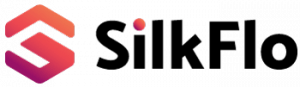SilkFlo offers a streamlined integration with your organization’s Azure environment through Microsoft Entra Token ID, enabling secure and seamless Single Sign-On (SSO) capabilities for your users. This guide outlines the two integration paths available to your organization, allowing you to choose the level of control and customization that best fits your needs.
Prerequisites
Before proceeding with the integration, ensure you have:
- An active SilkFlo Teams subscription.
- A Microsoft Entra user account.
- Administrative access to your Microsoft Entra (Global Administrator, Cloud Application Administrator, or Application Administrator).
Integration Path 1: Automatic Service Principle Creation
This path allows your users to log in to SilkFlo, and a Service Principal will be automatically created in your Azure AD. This is the recommended approach for simplicity and ease of use.
Steps for Integration
- Provide Microsoft Entra Token ID to SilkFlo: Your Azure AD administrator needs to provide SilkFlo with your Microsoft Entra Token ID. This is found in the Azure portal under Azure Active Directory > Properties > Directory ID.
- User Login: When a user from your organization attempts to log in to SilkFlo for the first time, they will be redirected to the Microsoft login page to enter their Azure AD credentials.
- Automatic Service Principal Creation: Upon successful authentication, SilkFlo automatically creates a Service Principal in your Azure AD. This grants the user access to SilkFlo without requiring further administrative actions.
- Test the Integration: Ensure that a user from your organization can successfully log in to SilkFlo using their Microsoft credentials.
- Seamless Access: From this point onwards, users can sign in to SilkFlo using their Azure AD credentials, enjoying a seamless SSO experience.
Integration Path 2: Manual Service Principal Creation
For organizations seeking more control over the integration process, this path allows the creation of a Service Principal within your Azure portal using the SilkFlo app ID.
Steps for Integration
- Obtain SilkFlo App ID: Contact SilkFlo support to obtain the application ID required for the integration (also called appId in Microsoft Graph).
- Create a Service Principal in Azure AD:
- Navigate to the Azure portal and follow these steps to Create an enterprise application from a multi-tenant application in Microsoft Entra ID
- Create an enterprise application from a multi-tenant application in Microsoft Entra ID
- Grant Permissions: in the newly created SilkFlo Enterprise App, under the Manage/Properties section, enable the toggle, “Enable for users to sign in?”.
- Test the Integration: Ensure that a user from your organization can successfully log in to SilkFlo using their Microsoft credentials.
Support and Assistance
Should you encounter any issues or have questions during the integration process, please do not hesitate to contact SilkFlo support. We are here to ensure a smooth and secure integration with SilkFlo.