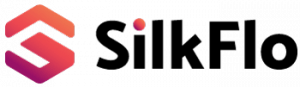Your workday can be full of manual, repetitive tasks or processes that somehow, have become the norm. It doesn’t have to be that way.
That’s where automation comes in to help.
Delegating those tedious tasks to a digital worker (automation software) can help free you up to do more of the work that you enjoy.
Get started by submitting an automation idea to your organisation’s Center of Excellence (CoE) Team. This is usually a team of process improvement, automation and AI experts. They are actively looking for opportunities to make your life easier.
How to submit an automation idea
There are two ways to submit an idea in SilkFlo, depending on your access.
- Employee Idea
- CoE Idea
Employee Idea
The Submit an Idea button is available for all users with knowledge of the task/process, but not much experience with AI or Automation tools like RPA, IDP, chatbots, ML, or AI.
Submit Employee Idea
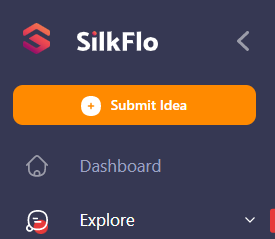
When you click it, a popup with pre-defined questions is displayed. This helps the automation team identify suitable candidates, without the need for meetings.
Even if you’re not sure that the task/process you have in mind is suitable, feel free to submit your idea – it’s created to help you decide. In doing so, you’ll come to understand the criteria used for assessing a task/process for automation.
High-level Idea questions
There are a number of questions that you will need to answer about your idea in order for it to be reviewed.
- Task/Process Name
- Short Description
- Business Unit, Area and Sub-Area
- Describe the input data for your process?
- How digital is input data for your process?
- How structured is the input data?
- Upcoming changes to the process within 6 months?
- Your satisfaction with the current process
- Documentation
- Assign process Owner
- Assign collaborators
What next?
As soon as you’ve shared your idea, you’ll be presented with a scorecard, with a Feasibility Score, Readiness Score and Idea Score. Read more about these scores here. The following flow is then initiated:
- The SilkFlo platform automatically calculates the Idea Score – this shows how suitable the idea is for automation.
- An Idea Profile is created. You can view the idea, like it, and follow its progress and updates.
- The idea is sent to the Automation team and undergoes several reviews and updates.
- The automation team will perform a further detailed assessment.
You can view your ideas in your Personal Dashboard. They will also show up in the Explore > Ideas section.
CoE Idea
Only available to Authorised usersThe Submit a CoE Idea button is available for all Authorised users with knowledge of the task/process, but have experience with Intelligent Automation technologies. Users like Subject Matter Experts, Process Owners, RPA Business Analysts, or Consultants who know the process in detail, can all share a CoE idea. Permissions are granted by the
Submit a CoE Idea
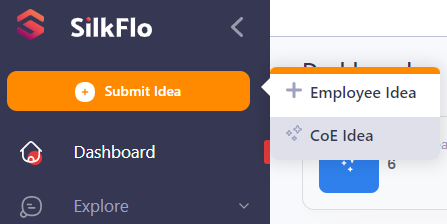
Detailed Analysis Idea questions
As well as the High-level questions above, you’ll be able to answer more advanced questions about the process:
- Task/Process Name
- Expected Benefits
- Expected Challenges
- Environmental Stability
- Short Description
- Employee Profile
- Process Volumetry
- Error Rate
- Review/Audit
- Process Ways of Working
- Data Input
- Potential Fines
- Select the Applications Used
- Assign process Owner
- Assign collaborators
After filling out all the necessary inputs, click Submit.
You can find out more details about the Detailed Assessment by viewing the ‘Performing a Detailed Assessment‘ page.
What next?
As soon as you’ve shared your CoE idea, the below flow is initiated:
- The SilkFlo platform automatically calculates the Idea Score, Automation Potential, Ease of Implementation and other important metrics.
- An Idea Profile is created. You can view the idea, Like it, and follow its evolution and updates.
- The idea is automatically moved to the Assess stage (no need for Review).
- The CoE idea undergoes several further reviews and updates.
You can view your ideas in your Personal Dashboard. They will also show up in the Explore > Ideas section.
Note:
You can also click the Save as Draft option to pause and save your progress without submitting your idea for review.