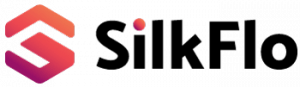Welcome to SilkFlo! We’re excited to help you streamline your automation and AI projects. With Single Sign-On (SSO) support through OpenID Connect (OIDC) with Microsoft Entra, accessing SilkFlo is seamless and secure. This guide is designed to help you get started without any hassle.
Welcome to SilkFlo! We’re excited to have you on board. Our platform is designed to make your entry as seamless as possible, enhancing your experience from the very beginning. With SilkFlo, you can leverage Single Sign-On (SSO) through OpenID Connect (OIDC) with Microsoft Entra, allowing users from any organizational directory (that uses Microsoft 365) to access their SilkFlo accounts effortlessly.
This guide will walk you through using SSO to access SilkFlo, ensuring a smooth and straightforward start.
Step 1: Verify SSO Compatibility
First things first, SilkFlo’s SSO feature works with any Microsoft Entra ID tenant, meaning if you’re a Microsoft 365 user, you’re all set. You can sign up and log into SilkFlo using your existing organizational credentials—no need for a separate registration or to remember another set of usernames and passwords.
Important: Account owners need to provide their Microsoft Entity Token ID through SilkFlo’s Settings under the API section.
Step 2: Go to the Sign-In Page
To start the sign-in process, head over to the SilkFlo sign-in page. You can find this page via the SilkFlo website or through a link provided by your organization.
Step 3: Select Your Sign-In Method
On the sign-in page, you’ll see an option to sign in with your organizational account. Clicking this will take you to the Microsoft sign-in page.
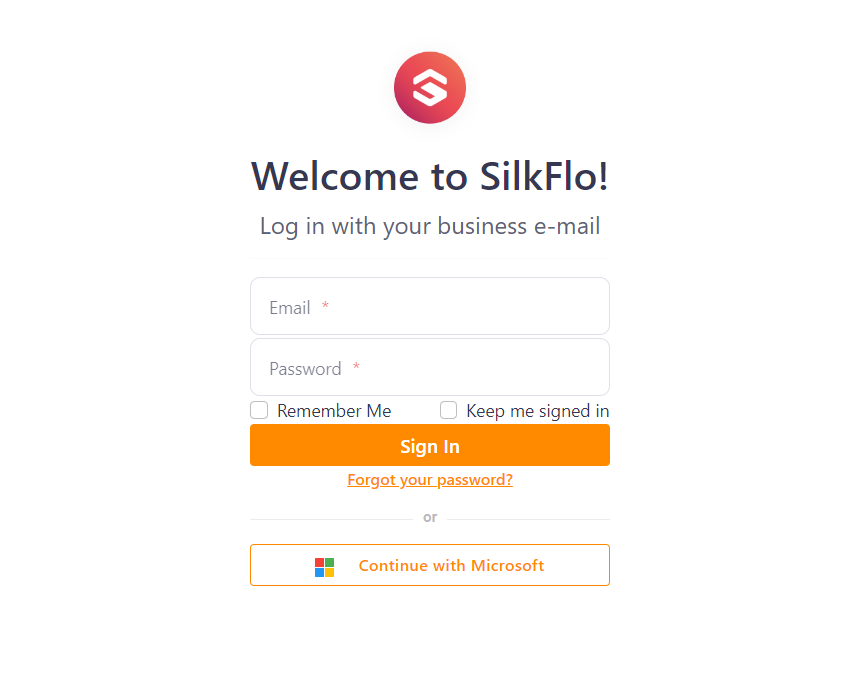
Step 4: Signing in with Your Organizational Account
Here, you’ll enter your Microsoft 365 email and password. Should your organization have extra security steps like two-factor authentication, you might need to complete these as well.
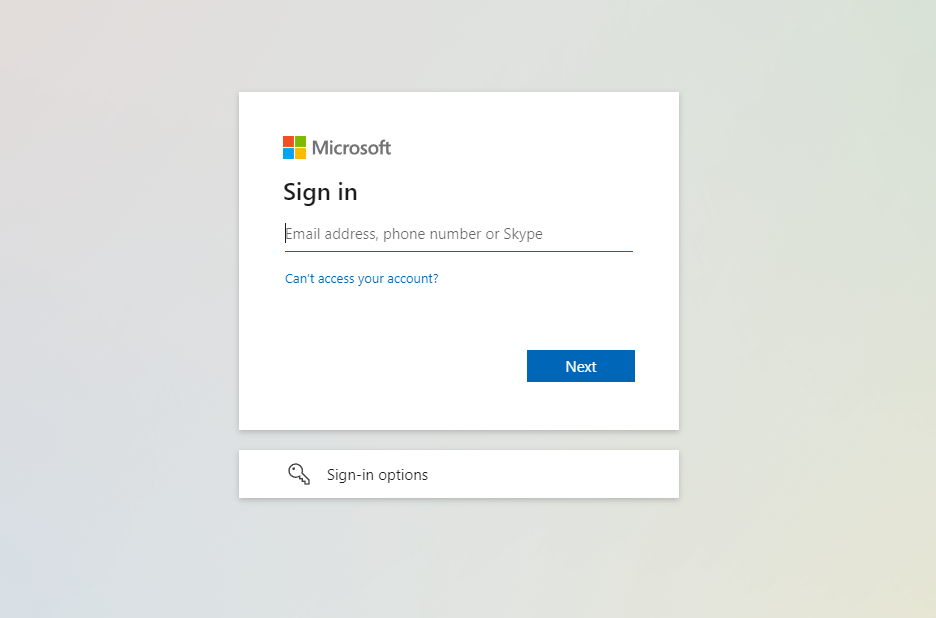
Step 5: Welcome to SilkFlo
Once you’ve signed in successfully, you’ll be redirected back to SilkFlo, logged in and ready to dive into the platform. Now’s the time to explore what SilkFlo has to offer for your automation and AI projects.
Troubleshooting Tips
If you run into any snags during the sign-in process, here are a few things to check:
- Make sure you’re using the correct Microsoft 365 credentials.
- Confirm that your organization has an active Microsoft Entra ID tenant.
- Check that your administrator has enabled the ability for users to sign on to the SilkFlo app in your organization’s Azure portal.
Should you need more help, please don’t hesitate to get in touch with your organization’s IT department or SilkFlo support for further assistance.